MotionManager (SolidWorks)
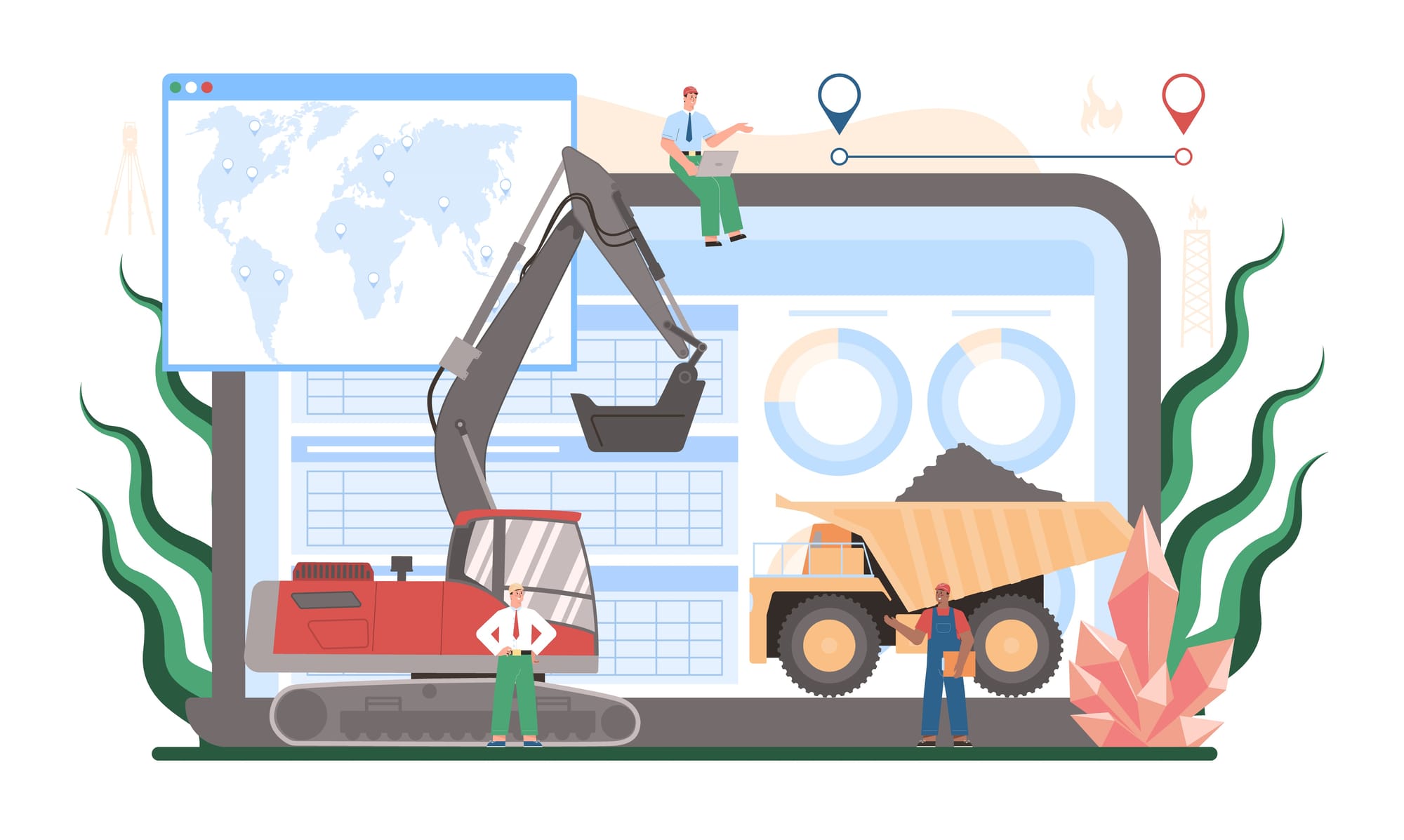
SolidWorks MotionManager is an interface to the three motion study types found in SolidWorks. It is integrated into the SoiidWorks software to create animations and/or motion analyses from Manager can also work with PhotoView 360 to produce photorealistic animation for parts and assemblies to present documents and add visual effects.
Some of the key features of Motion are:
Timeline
The MotionManager uses a key frame-based interface built into a timeline. The timeline allows easy access to the key frames, simplifying the editing process.
Animation Wizard
The Animation Wizard provides a simple interface for converting exploded views and physics-based simulations to key frame-based animations.
MotionManager design tree
The MotionManager design tree duplicates the assembly Components and sequence of the assembly.
Output
The MotionManager can output to an AVI file or a series of image files.
Motion Study Purposes
The MotionManager is used to Create and solve motion studies. These motion studies can be created for any of three purposes:
Animations
Animations are the focus of this book. They are videos or a series of still images used to show how components move.
Interference Detection
Component motion can be used to determine interference as parts move along their motion path.
Motion Analysis
Motion analysis is the focus of the SolidWorks Motion training course. The purpose of a motion analysis study is to determine the values of motion variables such as velocity, power, and acceleration.
History of the MotionManager
The current MotionManager interface was developed to have a standard interface to control all three motion study types that are used to create animations and motion analysis. This came from the merging of two different products, SolidWorks Animator and COSMOSMotion (now called SolidWorks Motion), into SolidWorks.
Motion Study Types
There are three motion study types that can be used in the MotionManager to create animations:
Animation
This is the primary motion study type used to create animations. Components move either by setting their position at specified times, or by the interaction of other components through SolidWorks mates and motion drivers. With animations, there is no physics involved in the solution, so components have no mass, momentum, friction, or contact.
Basic Motion
Basic Motion is an outgrowth of physical simulation and uses features from both Animation and SolidWorks Motion study types. It can use many of the same inputs and contacts between components as SolidWorks Motion, but does not provide the analysis. Basic Motion is used instead of Animation for dynamic systems where the physics of the problem must be solved for a realistic animation.
Motion Analysis
Motion Analysis is the motion analysis module and uses SolidWorks Motion. We use this motion study type when we are trying to determine such things as the power required to move a syStEm or the acceleration of a component. Although it is not the primary intent of the software, ' SolidWorks Motion can also provide animation output and can be used to create animations WhED additional realism is needed for dynamic systems of motion.
The Animation and Basic Motion study types are part of core SolidWorks. SolidWorks Motion is part of Solidworks premium.
Desired outcome
Whole purpose of motion study is to create animation of desired output in video or still picture format showing determined forces, power, loads, and a like.
Animations
An animation is like a small movie. It is composed of a series of frames, or photographic images, shown in sequence to display motion. It is important to understand that the focus of this book is the creation of animations of mechanical systems using the Animation and Basic Motion study types. We will also look at some elements of SolidWorks Motion however, we will only look at a small portion of its capabilities as they relate to creating animations.
If your focus is the analysis of mechanical motion, where you need to know such things as the power required to drive a mechanism or the acceleration of a component, see the training course SolidWorks Motion offered by your local SolidWorks reseller.
Important! The motion products in SolidWorks are not intended to animate nonmechanical systems such as human movement or to create computer graphics (CG) movie effects.
Basic Animation Concepts
What is it that we animate? If we relate our animation to a movie or video, there are only three things that change during an animation or movie:
Component position
Each component in the animation can be moved to different positions using the various tools available. In a movie, this would be the movement of the actors, vehicles, set Pieces, etc.
Component properties
Most properties can be changed during an animation. Properties such as appearance can change the way components look on the screen, or they can be changed to make them disappear, become transparent, or become wireframe. Other common properties changed during an animation could be the intensity or color of a light, the focus of a camera, and many more. ln a movie, this would be like actors changing costumes or makeup.
ViewPoint
Viewpoint is the position of the camera. In our animations, this can be controlled either by using SolidWorks cameras or the standard view commands such as Pan, Zoom, Rotate, and Roll.
Basic Workflow
Each person that creates an animation may have a different opinion as to the order in which the three basic items (component position, properties, "this-Wpoint) need to be animated. Throughout this book, our first goal in each animation will be to define the component motion as this is usually the heart of the animation and generally takes the most work. GRCE the components move as desired, the appearances will be animated. Finally the viewpoint or camera will be animated. By leaving the viewpoints until last, we will be able to change our viewpoint as needed during the first two stages in order to make sure the animation is working the way we want.
Why Create an Animation?
An animation is just a movie made with 2D or 3D computer products. If it is a video, why use the computer instead of a real camera? There are two basic reasons we use a computer to do the animation:
`The subject does not exist in the physical world.
The product we are designing has not yet been built but we need to show how it will work for a marketing campaign, progress review, trade show or any number of other reasons. Using SolidWorks to provide the model and one of the animation tools, we can create videos of the model that look like the actual product.
`To add special effects that are not available or achievable in the physical world.
The effects that can be created on the computer are not limited by the laws of physics. We are only moving mathematical volumes, not actual solids, so there are things we can do on the computer that are either not possible in the real world or require post-processing of the video. For example, we can make a part move through space without having to hold it or attach it to a fixture. Components can accelerate with infinite acceleration or disappear. Objects that appear to be solid can move through each other. We can also make solid objects transparent to see what is inside or behind them.
Should We Ever Use a Video Camera? With the relatively cheap price of both video cameras and video editing software, there are cases where shooting a video may be a better choice than creating an animation. In cases where we have a phy model, making a video can be faster than creating a photorealistic animation.
There may also be times when we need a product that does not yet exist physically plus interaction by people. in these cases we may want to do an animation of the product and merge it With other video. We see this in many commercial movies where actors are filmed in front of a green screen and then merged with computer-generated animation for the final product. We also see meteorologists on news reports stand in front of a moving animation, again using a green screen.
Building Animations
In many ways, animations are created just like the parts and a- semhlies we create in SolidWorks, that is, as a collection of small features. When we learn SolidWorks, we learn the individual commands such as Extrude, Revolve, Combine, and then it is up to us to apply these commands in the proper order and combination to create our parts and assemblies. Creating animations is similar in that we will learn the different tools to move components, change their properties, change our viewpoint, and edit the timeline. Once we understand these tools, it is up to us to apply them in the right order and combination to create the desired animation.
Good animations are the sum total of many elements that come together to create the final result. To be able to put all the different elements together, you must first understand what each control does and its cause and effect on the outcome. Because this book is more about the animation process than the final video, many of the case studies and examples will show individual effects in isolation, rather than as part of complete animation. ln many places, we will discuss different approaches to achieve a given result. As in part modeling, you can get the same result with different methods and commands, so you should not look at methods shown in this book as the “right way" to do something. Rather, the methods shown here are just “one way.’ So, what is the “right way” and what is the “wrong way"? The right way is whatever gives you the end result that you were trying to achieve. Among the different right ways, the differences in methods may result in longer processing time or harder edits, but once you have a suitable video, it is time to forget about those issues and move on.
Animation Results
Obtaining a suitable video animation is very subjective. When we design parts and assemblies with SolidWorks, our goal is to achieve the design intent. Knowing if we have achieved the design intent is very objective and should be able to be answered with a yes or no. lf 10 different people review a design. based solely on the design intent, all 10 should agree on whether or not the design intent was achieved.
Unlike design Intent, knowing if we have achieved our goals with a video is very subjective. Subtile differences in the paths of the components, position of the objects against the background, smoothness of motion, camera angle, and more. can cause different people to see the output differently. If we had 10 different people review our video, we might never get a consensus as to whether it meets the intended goal.
Additionally, it can take many more animation passes to refine the output than it does to make a change in the part and rebuild it. This, coupled with the fact that recalculation times are generally longer than rebuild time, can add up to a lot of time spent tweaking the animation to get acceptable results.
You should continue to experiment with the various features and settings available within the motion studies even after the chapter objectives have been achieved.
When Is the Animation Finished?
People who work in computer graphics say that their work is never done, only abandoned. There are always refinements that can be made to component positions, camera settings, color, light. What causes most animations to be finished are deadlines. At some point, you must realize that all the extra time spent on the animation is not creating a proportional improvement, so you need to abandon the project and move on. This can be summed up by the following:
The Law of Diminishing Returns
At some point, more and more effort is required for smaller and smaller improvement.
Rigid Body Motion
During animations and motion simulations, all components are rigid. That is to say they do not deform. Later in this book, we will explore methods to create animations where components change size or shape, but we will do this through animation techniques, not by actually changing the shape of a body.
Types of Motion
There are three different types of motion when creating animations. Depending on the components that make up our assembly and the way they are intende to move, we could have one, two, or all three of these motion types in our animation.
Free
Free motion only exists in the computer world where components are only mathematical volumes that have no mass or physical boundaries. In free motion, components are directed to go from one position to another without regard for anything that might get in there way. Properties such as gravity, momentum, and force do not exist in free motion.
Example:
The block and ball are given both starting and ending positions where they must move diagonally across the plate. Each component moves independently of the other and they actually move through each other when they cross.
Kinematic
Kinematic motion is based on the mates and connections between each component. Components move based on enforced or constrained motion and can only take one path even if we change the amount of force.
Example:
In this example, the position of each component is controlled by the mates. Changing the mass of any part, the angle of the part relative to gravity, or external loads will not change the motion.
Dynamic
ln dynamic motion, components interact with each other and can take different paths depending on input conditions, such as forces or gravity. The individual components do not have fixed positional relationships with each other. The motion of components depends upon the mass of the individual components and the applied forces. If the mass or applied forces change, then the motion behavior is different.
Example:
In the sorting machine shown below, the balls move by gravity, contact with the machine and contact with the other balls. The balls can interact with each other by collision. The balls have different starting positions in the two animations, so the path of each ball is different in each animation. If the mass of any ball changes, or the angle of the machine changes with respect to gravity, then the animation changes.
You can see that the colored balls have different starting positions and can move independently of each other.
Which Motion Study to Use
With three types of motion (Free, Kinematic, Dynamic) and three motion study types (Animation, Basic Motion, Motion Analysis), how do you choose which to use? There are two primary questions that you must ask yourself.
- Does the physics of the problem need to be solved?
- Are there any in-context relationships that have to be solved?
If you must solve the physics of the problem, then you must use either Basic Motion or Motion Analysis (SolidWorks Motion). If there are in—context relationships that need to be solved in the animation, then you must use the Animation study type. If you need to solve both the physics of the problem and in- context relationships, then you will need to first solve the animation with either Basic Motion or Motion Analysis and then import the results into an Animation motion study.
The following table shows the choices that generally work best. These are not hard and fast rules, however, but only recommendations.
Motion Drivers
Each of the three motion study types has specific tools that can be used to create motion. We will see later that many of these tools have capabilities in the different motion study types. For instance, a motor can be used in all three motion study types; however, the servo motor type can only be used in SolidWorks Motion.
MotionManager Pane
The MotionManager pane must be enabled in the toolbar listing.
Where to Find It ?
- Menu: Tools, Customize, select MotionManager
- Menu: View, Toolbars, MotionManager

